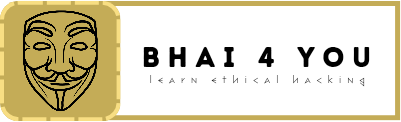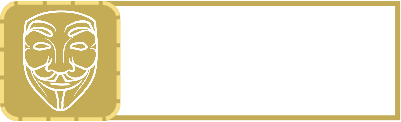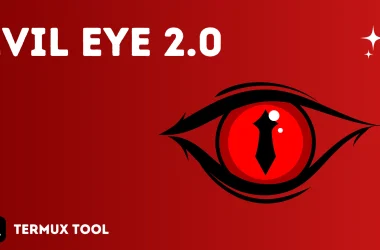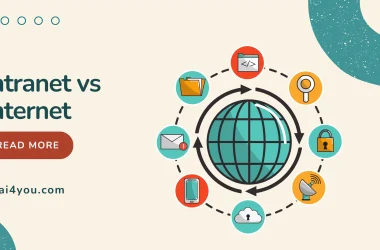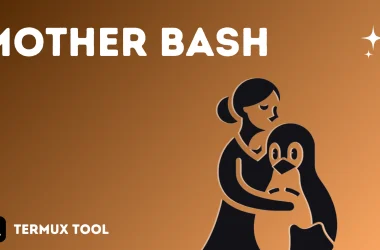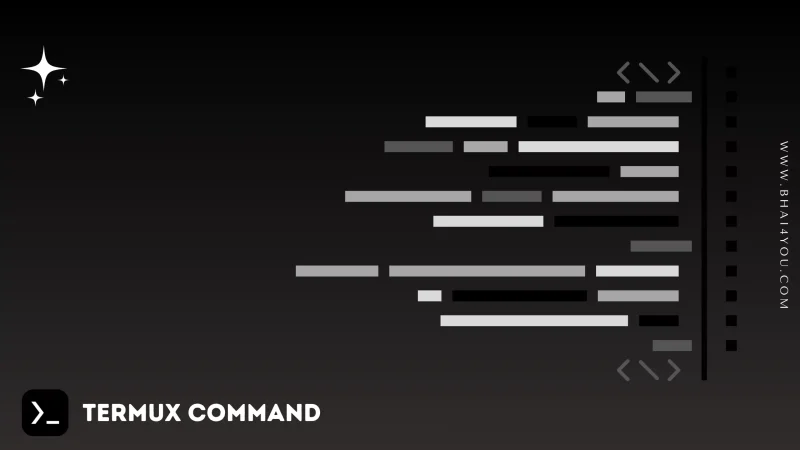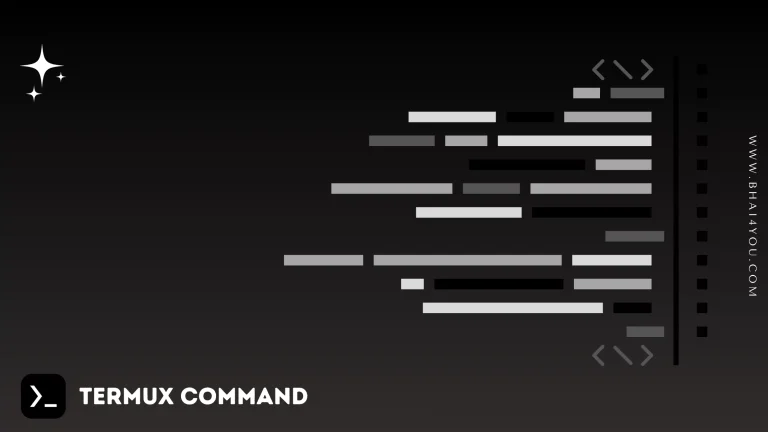The uptime command in Termux provides information about the system’s uptime, displaying the time elapsed since the last boot. ⌛
uptime
To view system uptime, use “uptime” command
uptime 
Get real-time information about your system’s uptime with the “uptime” command, as illustrated above.
Additional Information :
The “uptime” command provides more than just uptime; it also displays load averages, providing insights into system activity.
For detailed uptime information, including load averages, use the following command:
uptime -p 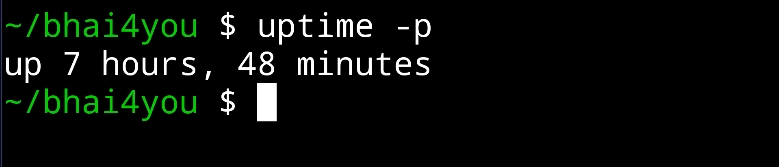
uptime –help
For additional options and information about the “uptime” command, you can use the “–help” flag. Running the following command:
uptime --helpThe “–help” flag provides detailed information about the usage and options of the “uptime” command, allowing you to explore its functionalities further. 💡
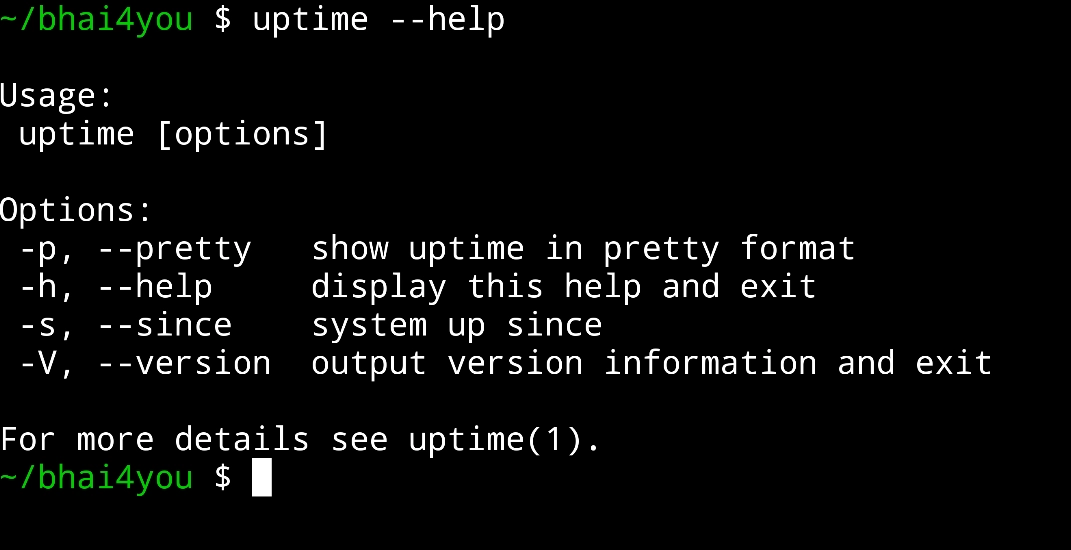
The “uptime” command in Termux provides information about system uptime, load averages, and more, making it a valuable tool for monitoring system performance.