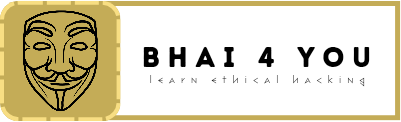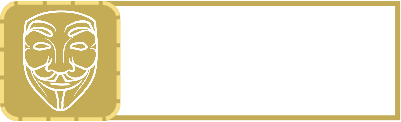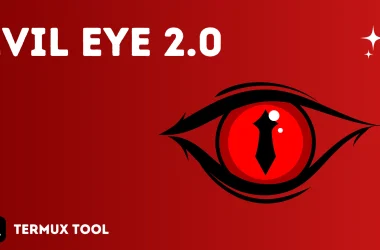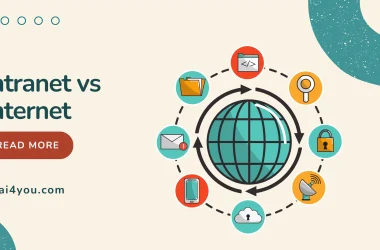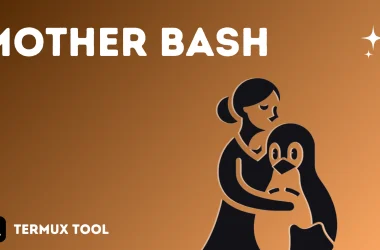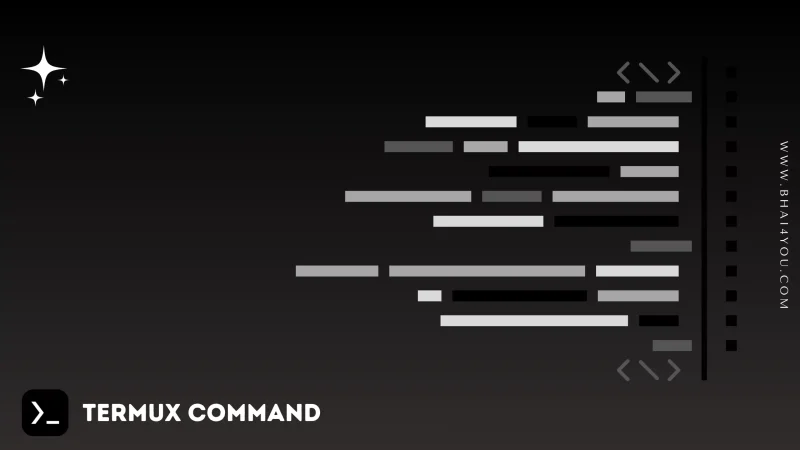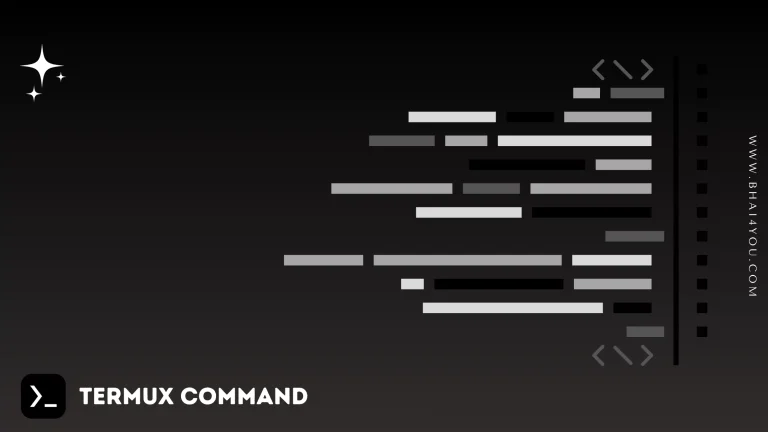The ping command in Termux is your diagnostic tool for testing and measuring network connectivity, helping you troubleshoot and assess the performance of a network.
Ensuring a reliable network connection is crucial for various tasks. In this tutorial, we’ll explore the “ping” command in Termux, a fundamental utility for checking the reachability of a host on a network and measuring the round-trip time for messages sent from the originating host to a destination computer.
The “ping” command sends Internet Control Message Protocol (ICMP) Echo Request messages to a destination host and waits for an Echo Reply. It helps in assessing the connectivity and latency between two devices on a network.
ping
To use the “ping” command, use like “ping destination_host” Let’s ping a server to check its responsiveness :
ping bhai4you.com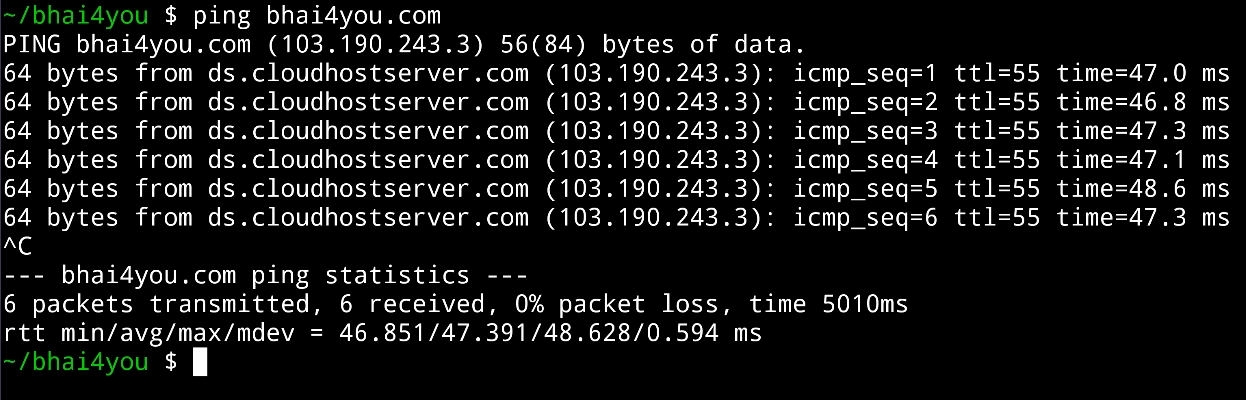
The “ping” command sends packets to the specified host (in this case, “example.com”) and displays the round-trip time for each packet, indicating the responsiveness of the host.
Additional Options :
The “ping” command has various options to customize its behavior, including :
– -c count: Specify the number of packets to send. – -i interval: Set the time interval between sending packets. – -s packetsize: Specify the size of the data portion of the packet. – -t timeout: Set the maximum time to wait for a response.
ping -c 5 -i 1 -s 64 -t 5 bhai4you.com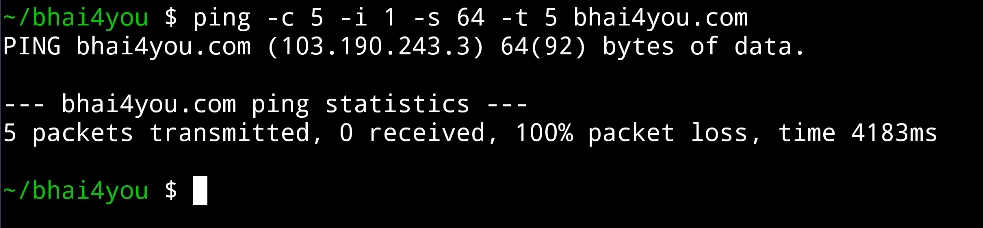
ping –help
For a comprehensive list of options and details about the “ping” command, you can use the “–help” flag. Running the following command :
ping --helpThe “–help” flag provides information on how to use different options with the “ping” command, allowing you to tailor the command to your specific network testing needs.

Mastering the ‘ping‘ command in Termux equips you with the ability to diagnose network connectivity issues and measure the responsiveness of hosts.
Whether you’re troubleshooting network problems or assessing the performance of a server, ‘ping‘ serves as an indispensable tool in your networking toolkit.
By exploring additional options and utilizing the ‘–help’ flag, you can further customize the behavior of ‘ping‘ to suit your specific testing requirements, ensuring a seamless and efficient network experience.