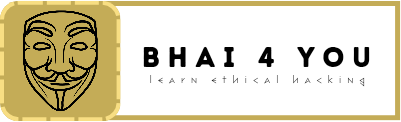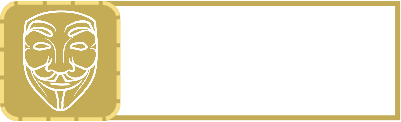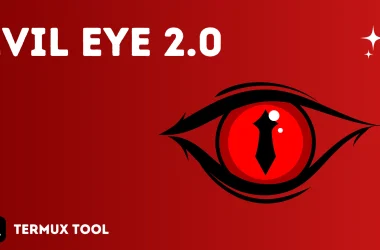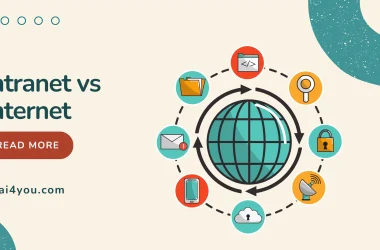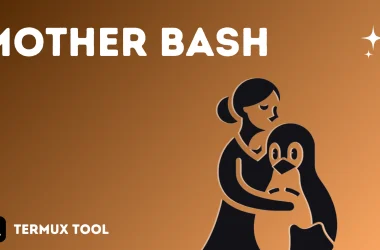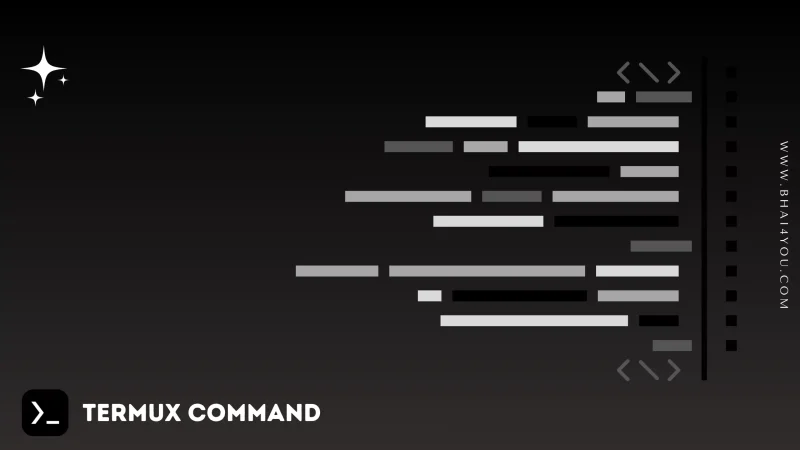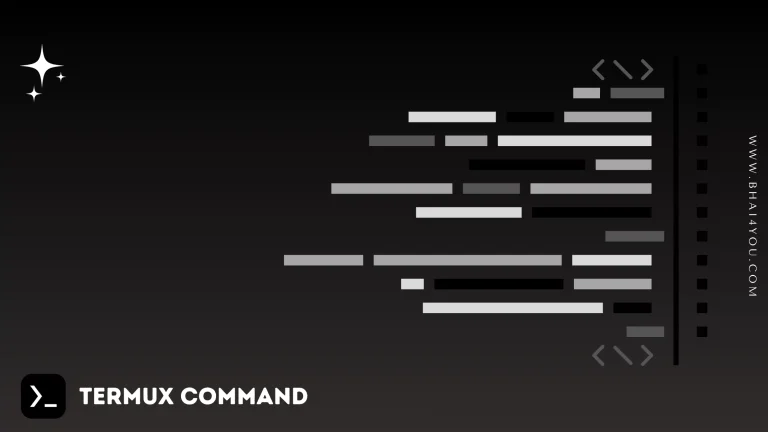The nano command in Termux is a versatile text editor that allows users to create and edit files directly from the command line. 📝
nano
To open or create a file using nano, use “nano [filename]“, Open or create a file named “example.txt” using the nano command.
nano bhai4you.txt
when you click enter then it will take you to nano editor as shown below
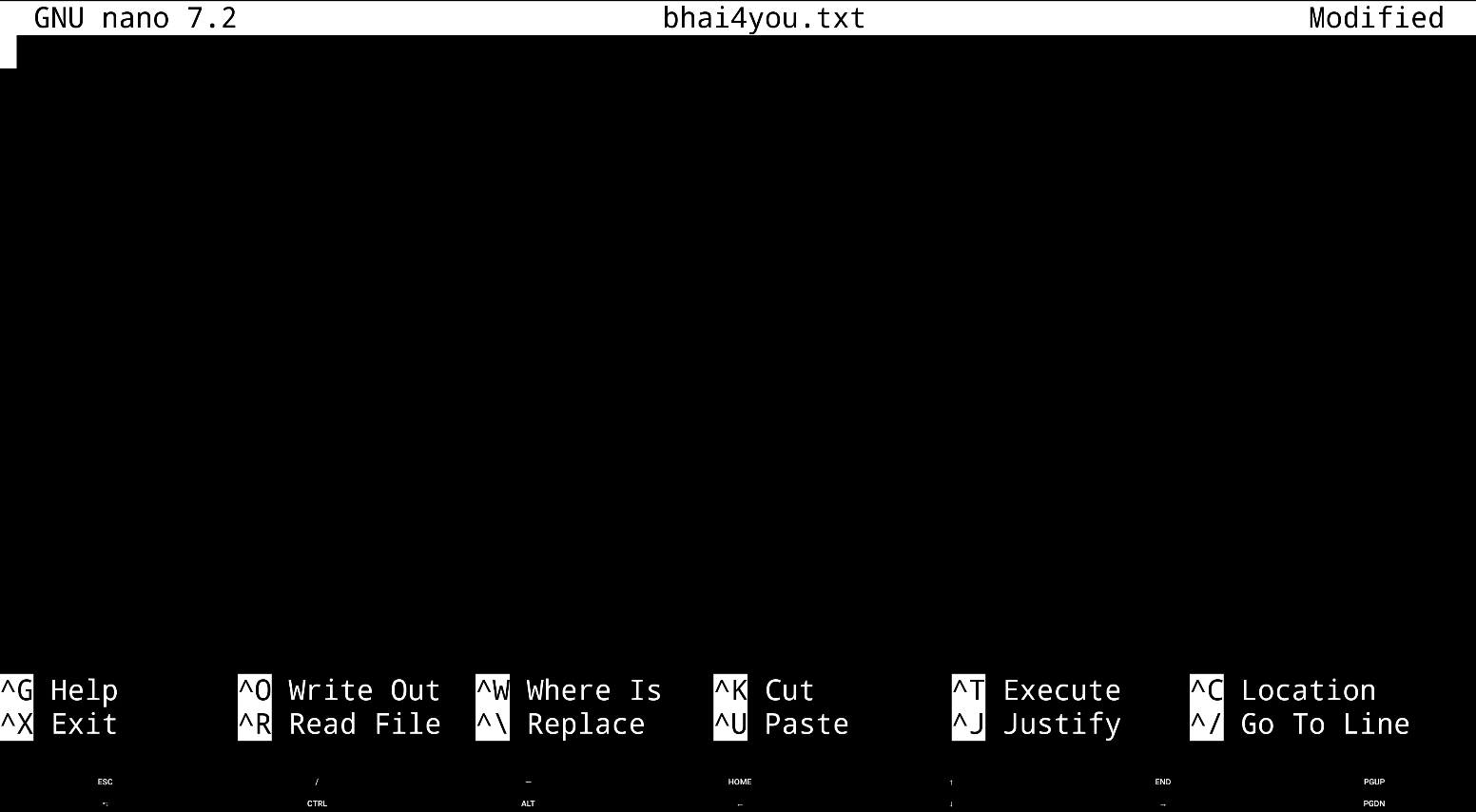
Navigate through the file using arrow keys, and start editing the content directly within the nano editor, and you can write whatever you wish to on that file and then .
After writing the text :
After writing the text or code or content you preferred on the file use below options
Nano provides a variety of keyboard shortcuts and options for efficient text editing:
Ctrl + X: Close nano (will prompt to save changes if any)
Ctrl + O: Save changes to the file
Ctrl + G: Open the help menu, showing available commands
Ctrl + W: Search for a specific string in the file
Ctrl + C: Display current cursor position
These shortcuts can enhance your experience with nano, allowing you to perform various actions efficiently. 🚀📝
so now after writing select “CTRL and type O” and then it will ask for file name to save as shown below now click ok to save
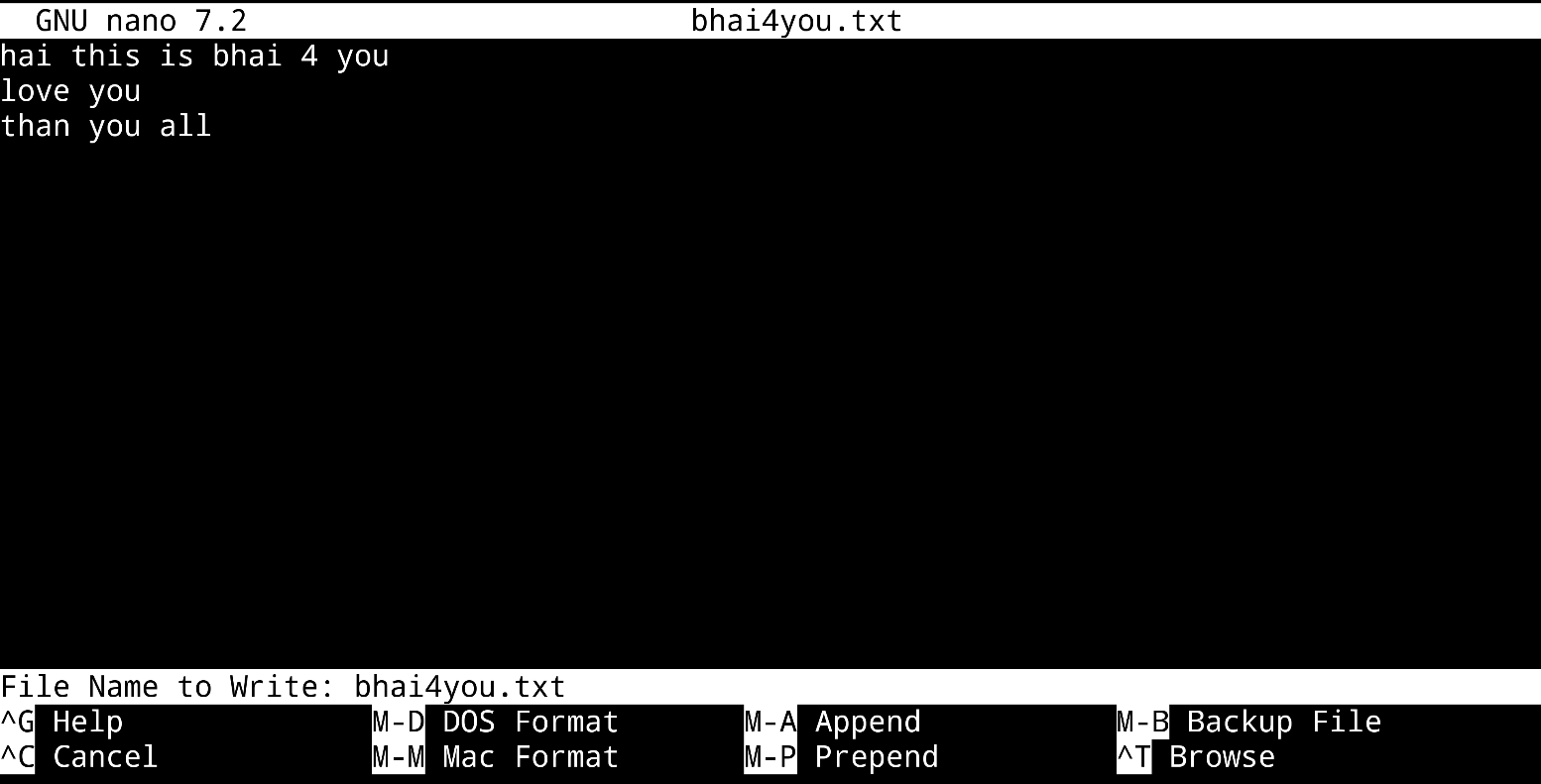
And then you finished saving so now click “CTRL again and type x” to exit from editor

now type cat [file name] to check it was saved or not
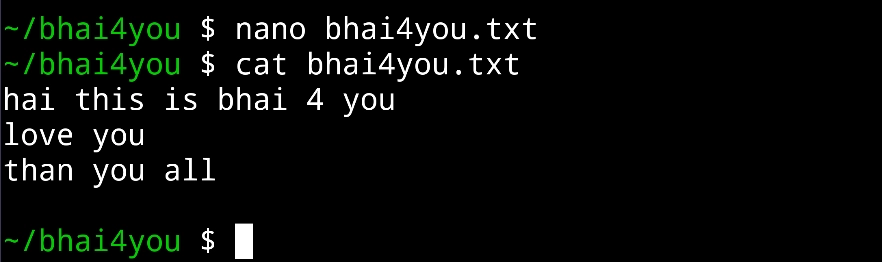
nano –help
For additional options and information about the “nano” command, you can use the “–help” flag. Running the following command :
nano --helpThe “–help” flag provides a detailed list of commands and options available in the nano text editor, helping you explore its capabilities further. 💡
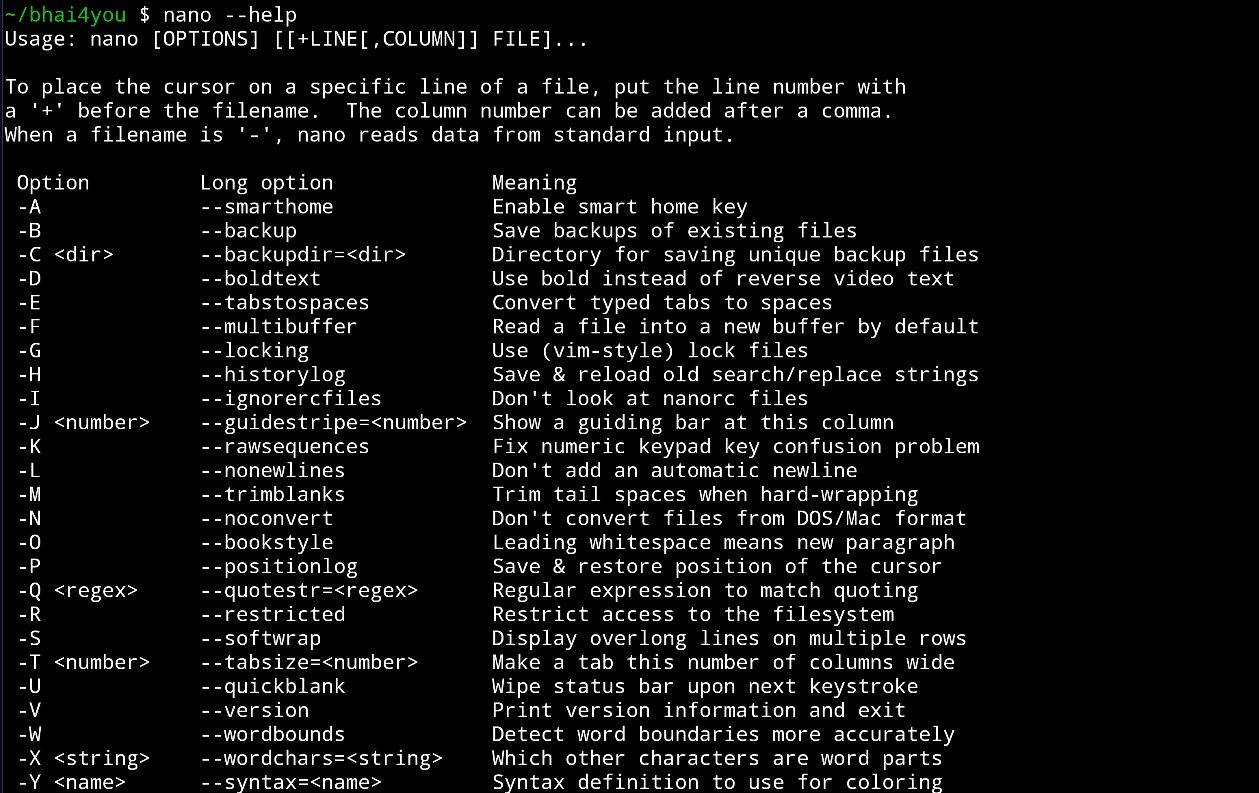
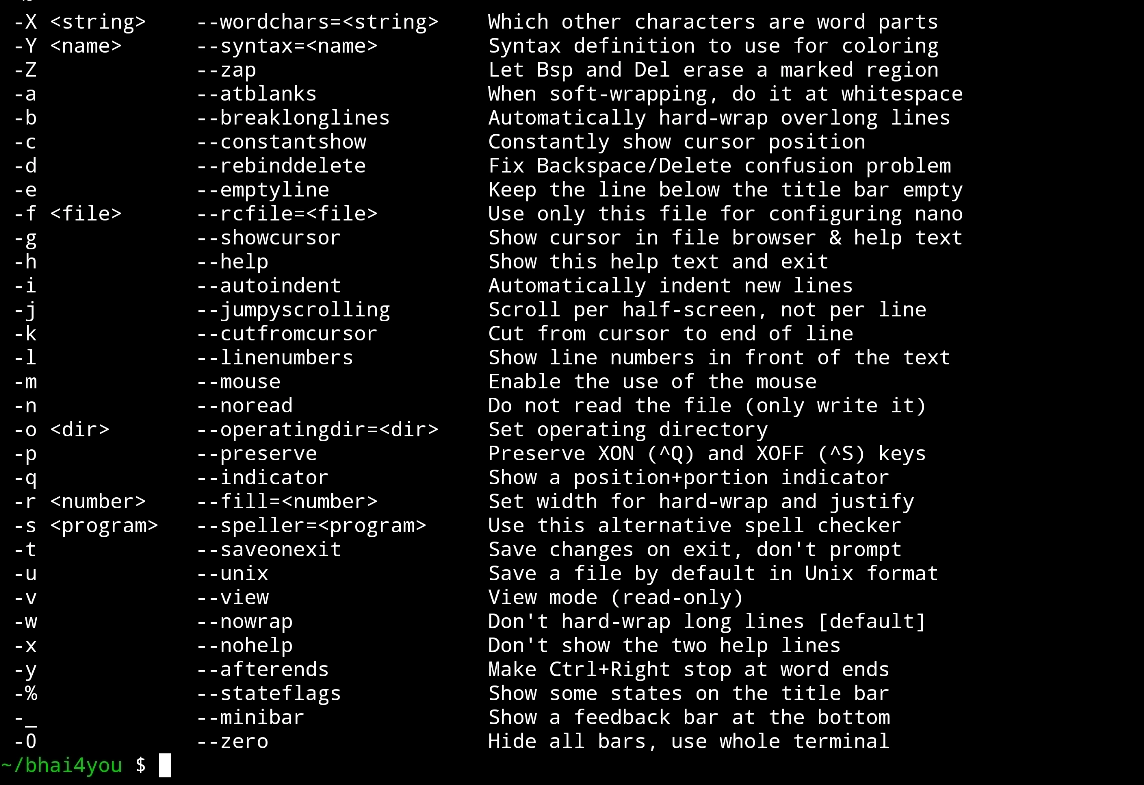
Explore the powerful features of nano, making it a go-to text editor for quick and efficient file editing within your Termux environment. 📝✨