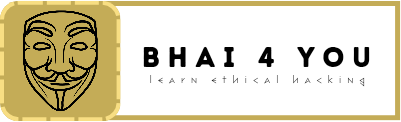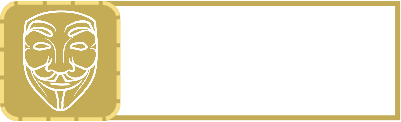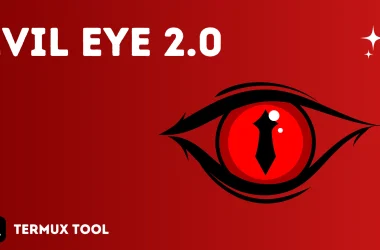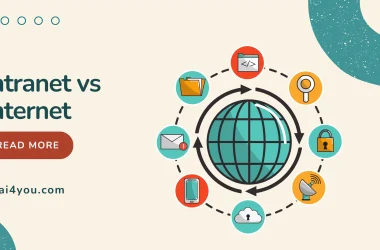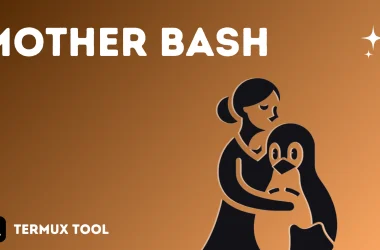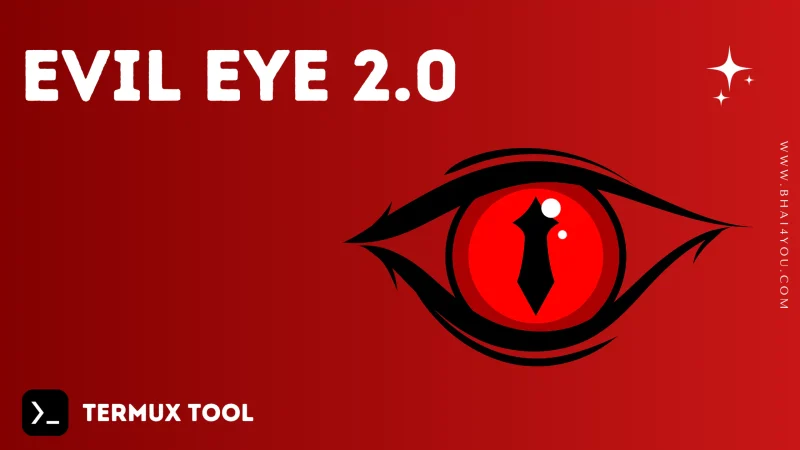Evil Eye is dangerous red eye ASCII art, in this tutorial you can install in termux with just use of single command.
if you are thinking about termux banner then yes both are same but Evil Eye 2.0 is upgraded version with lots of extra features like blink, box, evilbox etc you just need to type evilbox and then you need to provide your nickname in input thats it and also we have added restore / remove banner command if you want to revert back to default termux theme.
let’s start it without wasting your valuable time 😉
Command
pip install termux-banner && bannerdone ! thats it if you have not installed python in termux then first install python in termux by below command then paste above command in termux.
pkg install python -yTutorial
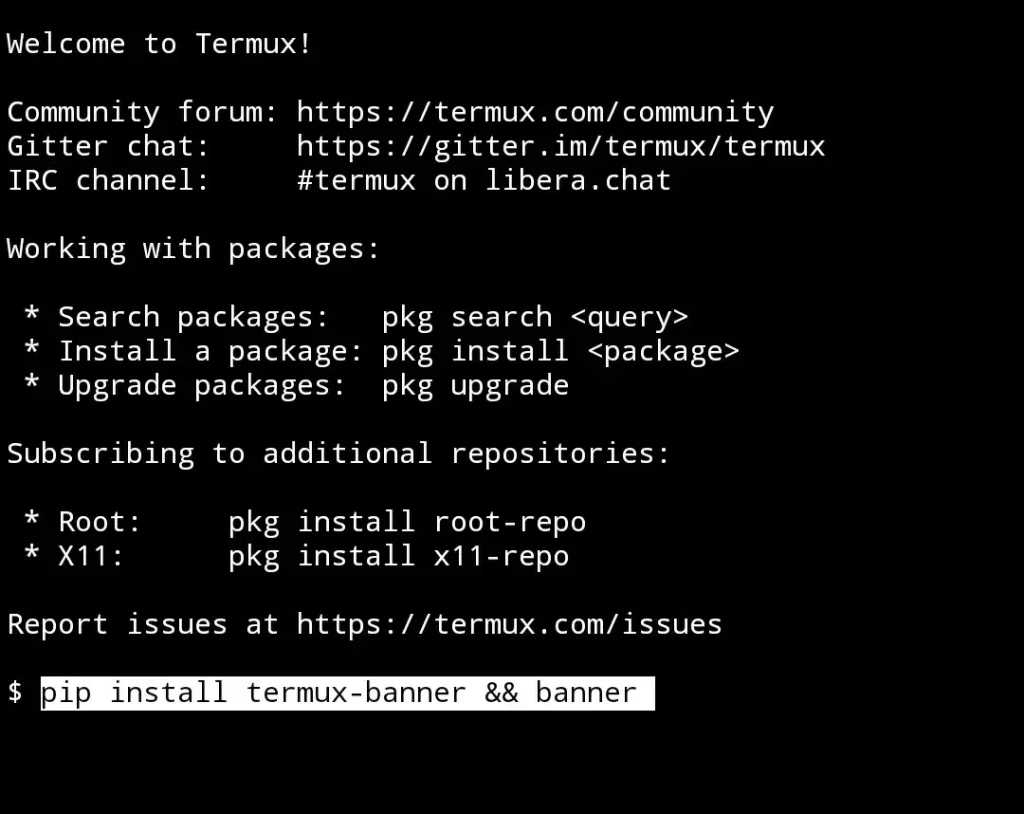
paste above command in termux and hit enter if you don’t have python installed in termux just install python first by above command.
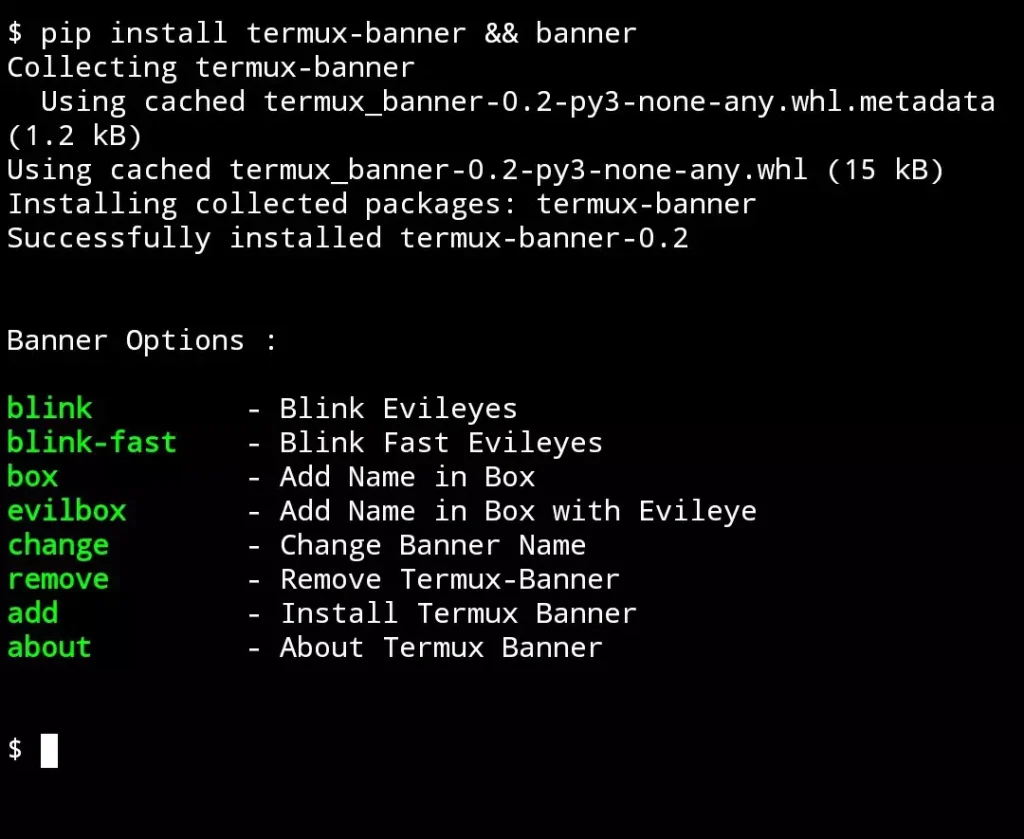
successfully installed Evil Eye 2.0 in termux now you can choose any option like we have entered box command in termux because we want to print “Hacker” name in box.
you can choose according your requirements.
box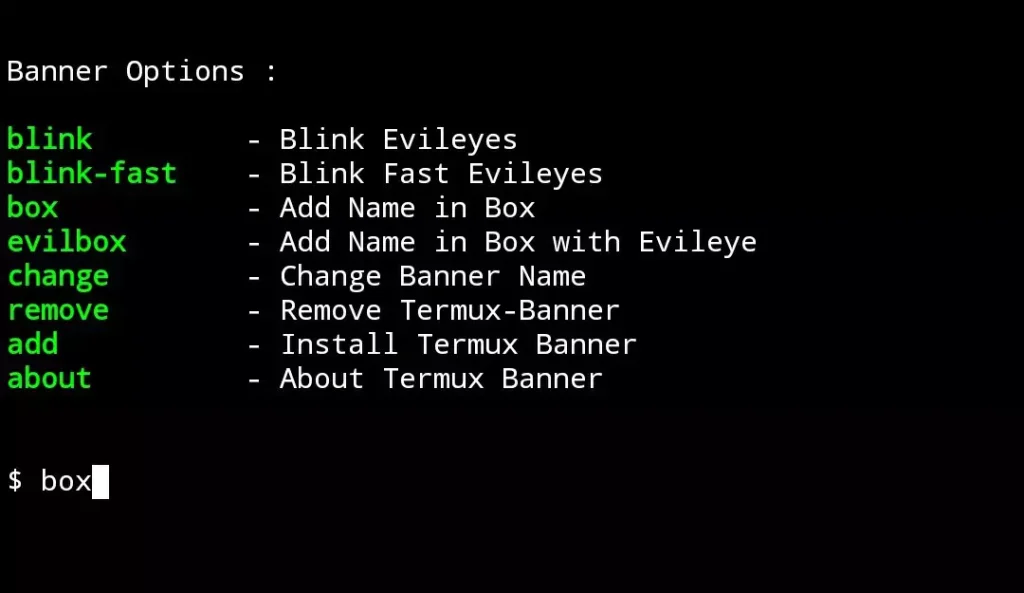

when you type box command in termux and hit enter it will ask you to enter banner name there you can choose your nickname or banner name which you want to show in the colorful box.
here we have entered “Hacker” as banner name for example.

you can see its looking cool in termux !
Restore / Remove Banner ?
paste below command in termux for remove Evil Eye Banner effect, after that you need to restart termux for effects.
remove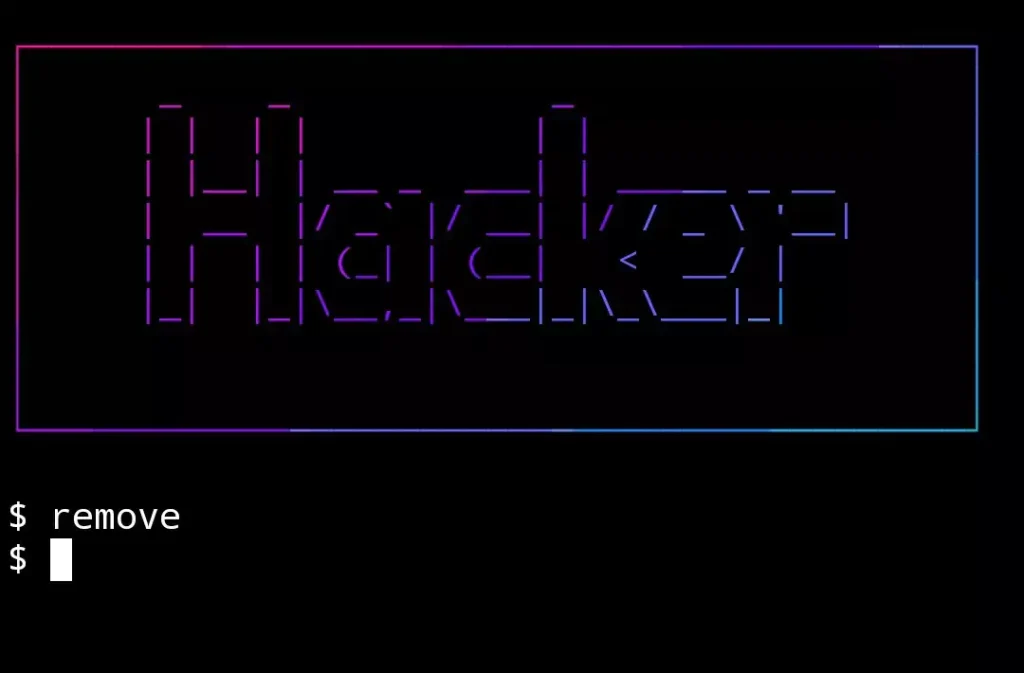
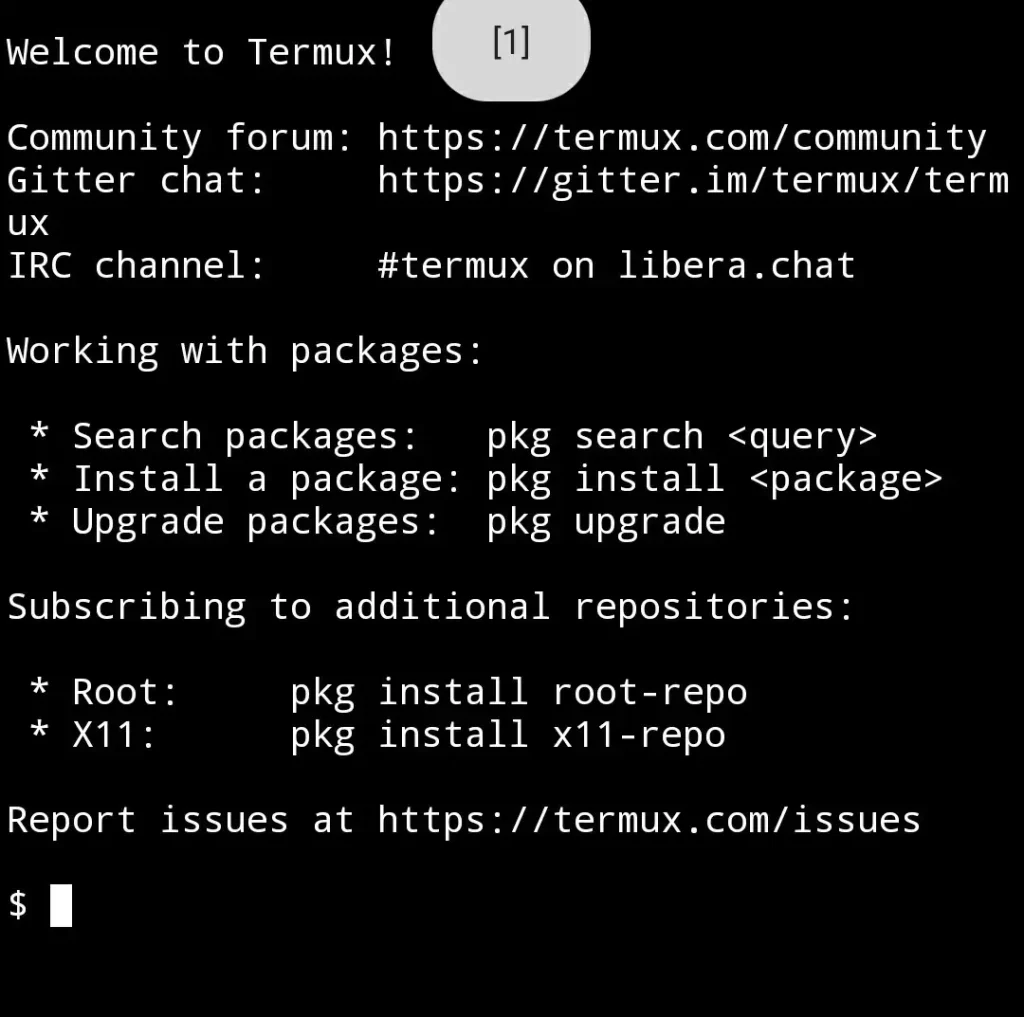
you can see termux is restored successfully and Evil Eye Banner removed from termux, now question is how you get Evil Eye menu options?
so for that you need to type below command in termux for Evil Eye Banner options.
banner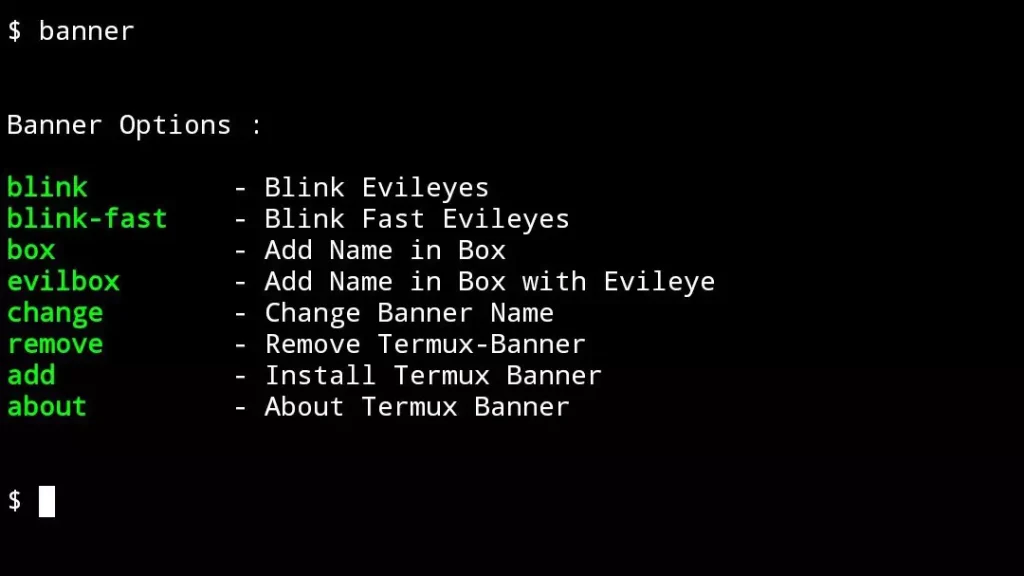
you can use above command anywhere in termux, you need to remember only two command “remove” for restore default termux theme or remove evil eye banner and second one is “banner” this command shows you banner options like above screenshot.