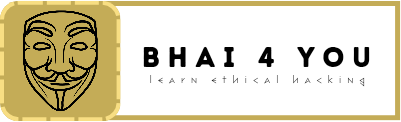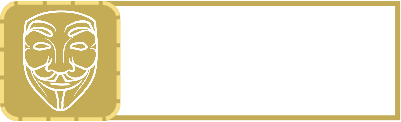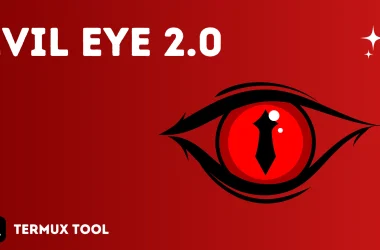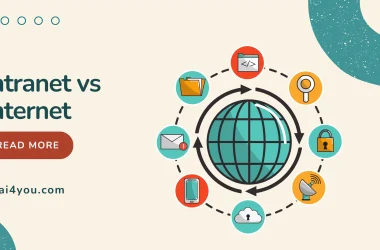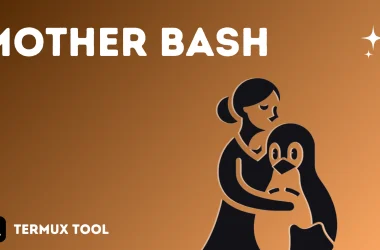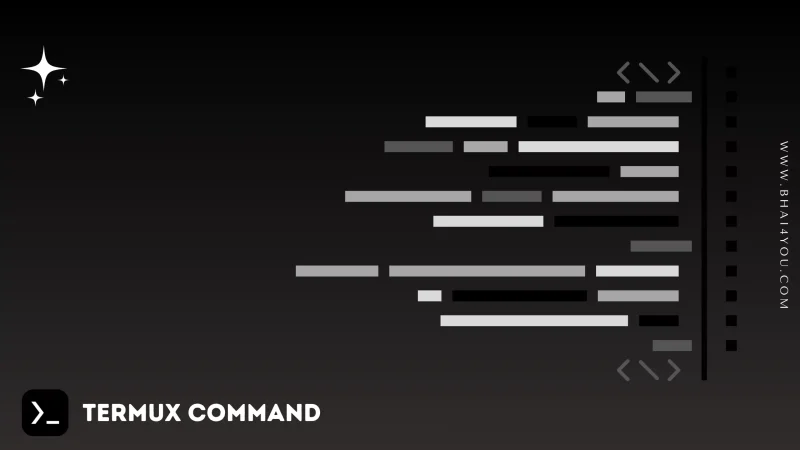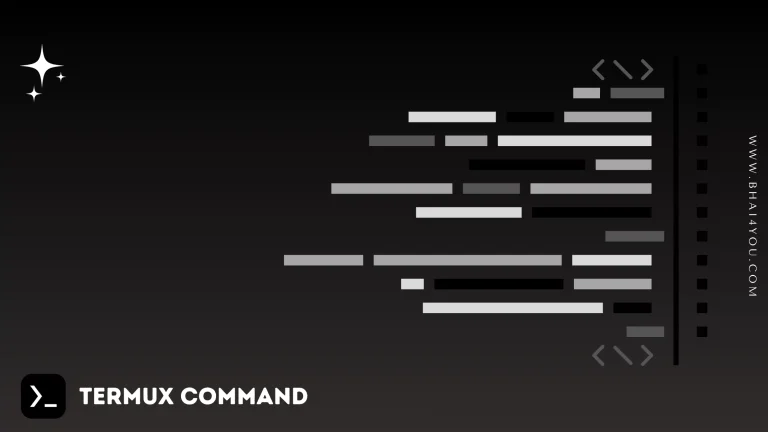The df command in Termux is your go-to resource for monitoring disk space usage, providing insights into the storage capacity and availability of file systems on your device.
Understanding the disk space utilization of your device is crucial for efficient storage management. In this tutorial, we’ll explore the “df” command in Termux, a powerful tool for displaying disk space information.
The “df” command stands for “disk free.” It provides information about the disk space usage, including total, used, and available space on file systems.
df
To display disk space usage information, Let’s use the “df” command to view disk space information 🔎
df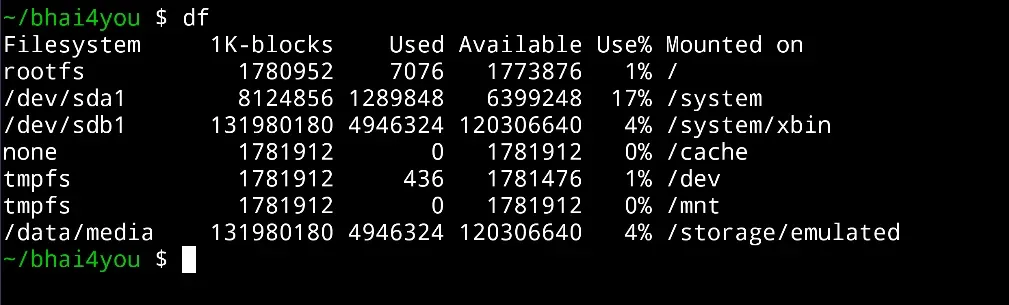
The “df” command displays information about the file systems, including their mount points, total space, used space, and available space, as illustrated in the image above.
Displaying Information for a Specific File System :
You can specify a particular file system to view information for that specific mount point:
df /path/to/mount/pointFor instance, to display information about the “bhai4you.zip” file system, use the command:
df bhai4you.zip
df –help
For additional options and information about the “df” command, you can use the “–help” flag. Running the following command :
df --helpThe “–help” flag provides detailed information about the usage and options of the “df” command, allowing you to explore its functionalities further.

Monitoring disk space usage with the ‘df‘ command in Termux is essential for maintaining a well-organized file system.
Whether you’re assessing overall storage capacity or focusing on specific file systems, ‘df‘ offers valuable insights.
The simplicity of ‘df –help‘ allows you to delve deeper into its features, empowering you to navigate and manage your device’s storage efficiently.