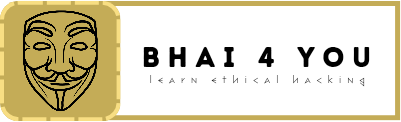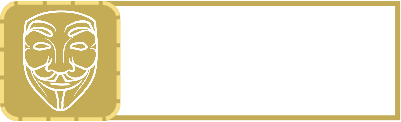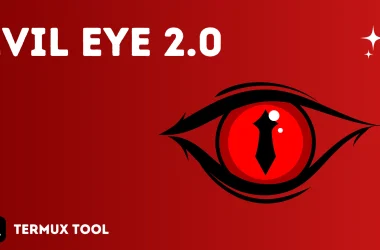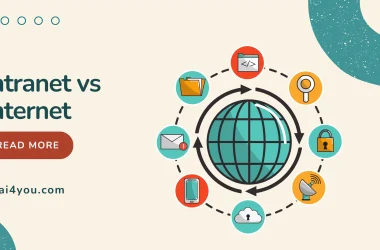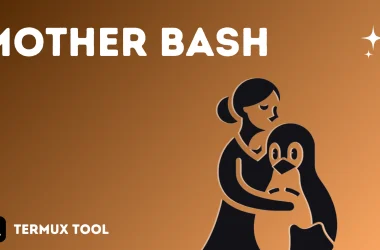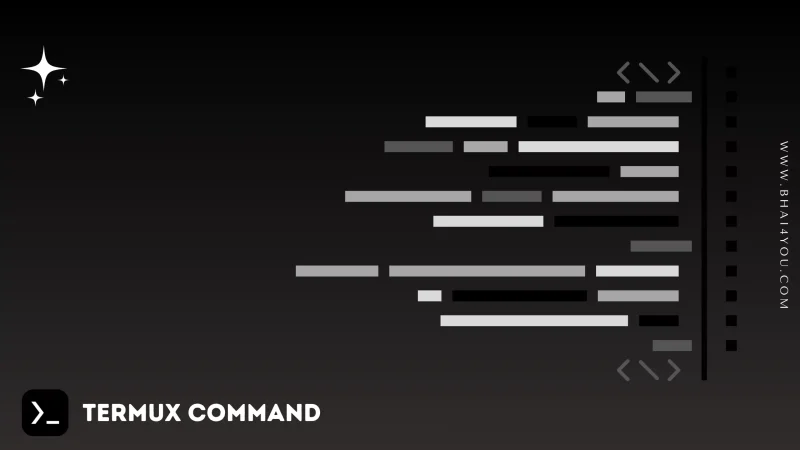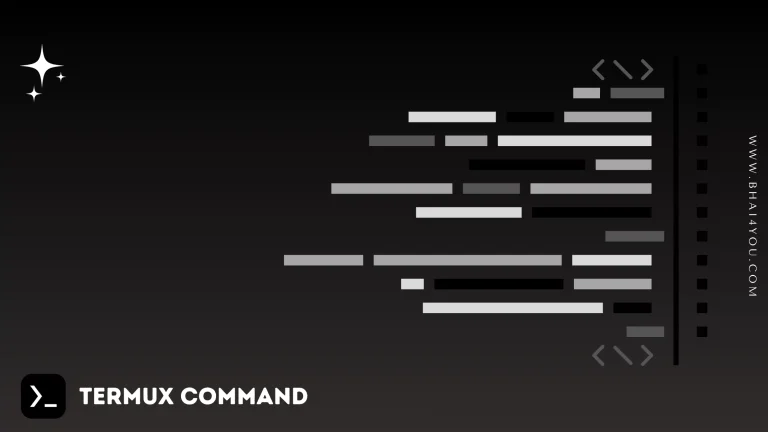The date command in Termux provides an instant display of the current date and time, offering a timestamp for your command-line sessions. 📅
date
To obtain the current date and time,we can simply do that by using “date” command
date 
Witness the current date and time instantly, as demonstrated in the example above using the “date” command.
Additional Options :
The “date” command offers various options to format the output according to your preferences. Explore these options to customize the timestamp. 🕒
date –help
For additional options and information about the “date” command, you can use the “–help” flag. Execute the following command:
date --helpThe “–help” flag provides detailed information about the usage and options of the “date” command, enabling you to customize the output according to your requirements. 💡
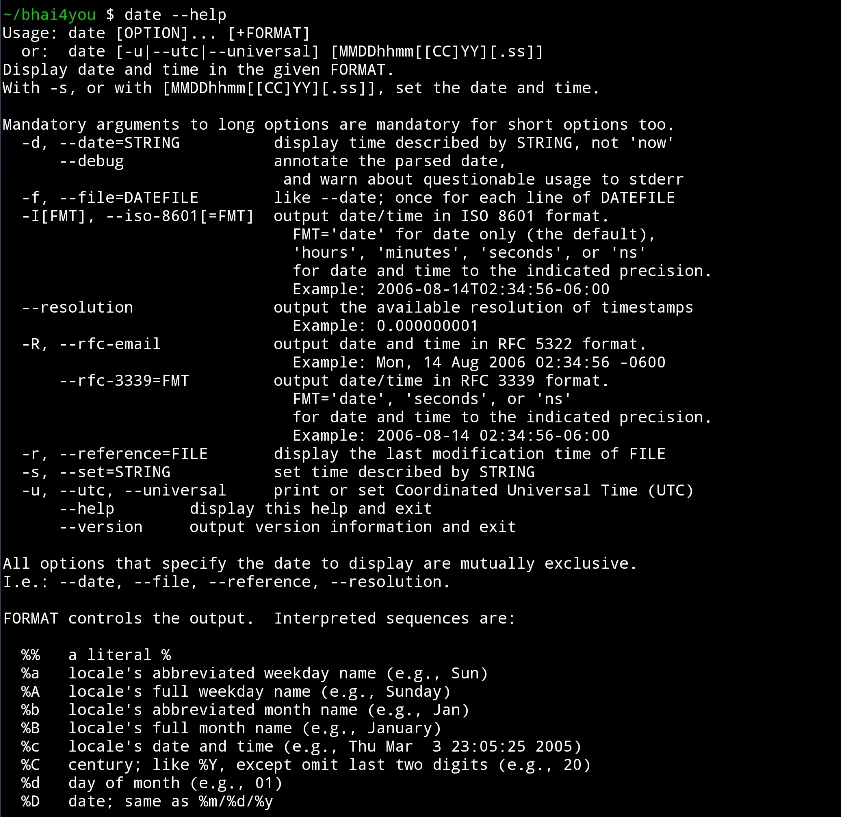
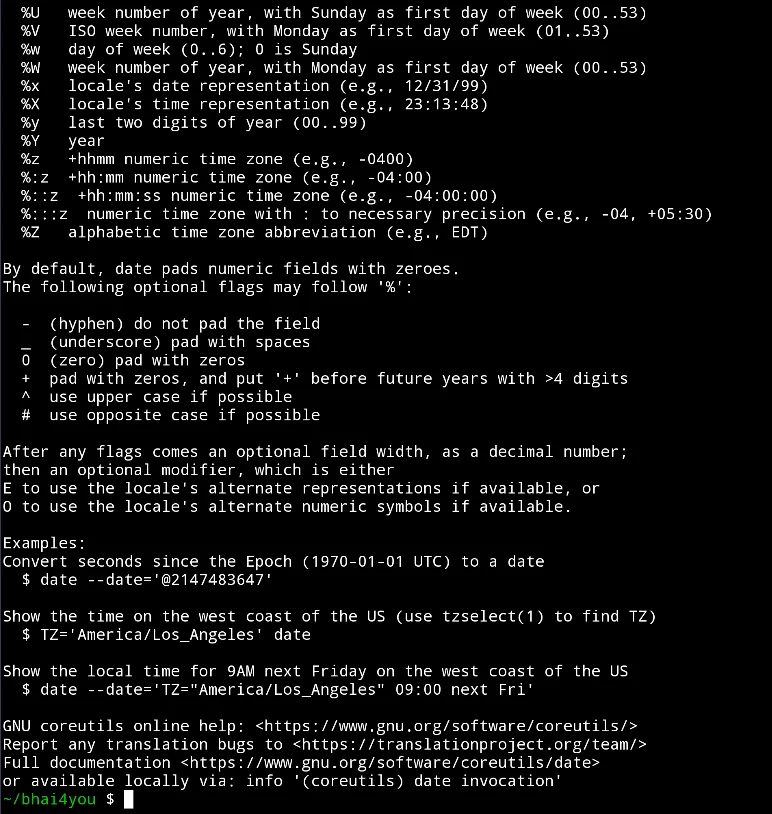
The “date” command ensures an organized and timestamped record of your command-line interactions. Leverage it to enhance your session tracking and management. ⌛
Mastering the date command in Termux empowers you with real-time insights into your command-line activities. Unlike other utilities focused on system administration, “date” is your go-to tool for timestamping and time-related operations within the terminal.