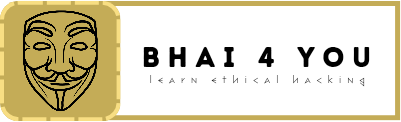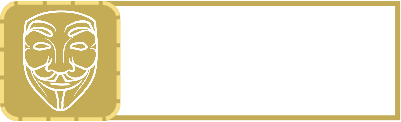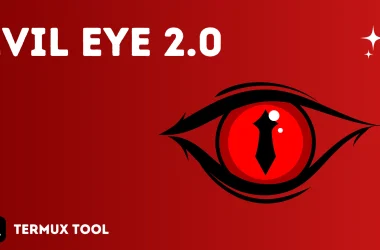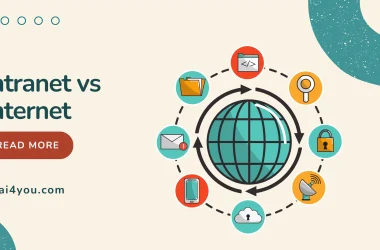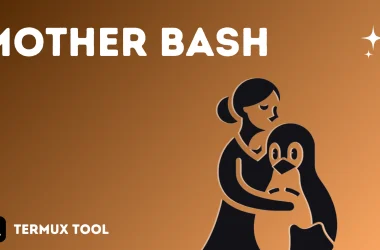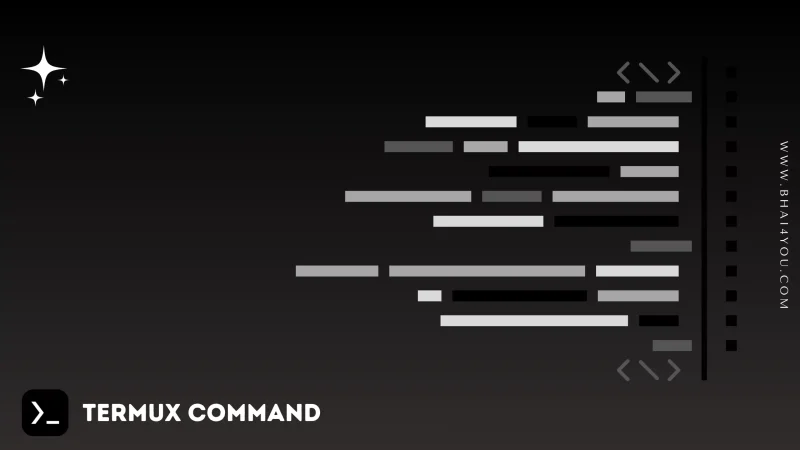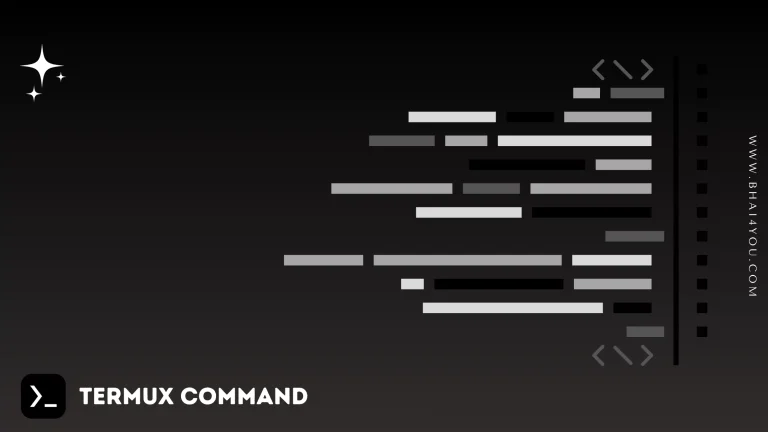The chmod command in Termux is your command for modifying file and directory permissions, providing control over access rights for users and groups.
Managing permissions is crucial for controlling access to files and directories in the command line. In this tutorial, we’ll explore the “chmod” command in Termux, a powerful tool for changing permissions with precision.
The “chmod” command stands for “change mode.” It allows users to modify the access permissions of files and directories.
chmod
To change the permissions of a file or directory, use as “chmod permissions file_name“
Permission Syntax:
The permissions are represented by three characters for each of the three categories of users: owner, group, and others use . “chmod [ugoa…][[+-=][rwxXstugo…]…][,…] file_name“
Here’s a breakdown of the syntax:
– u: User/Owner – g: Group – o: Others – a: All (u, g, o) – +: Add permission – –: Remove permission – =: Set exact permission – r: Read – w: Write – x: Execute – X: Execute only if the file is a directory or already has execute permission for some user – s: Set user or group ID on execution (suid and sgid) – t: Restricted deletion flag or sticky bit
Permission Shortcuts:
Instead of using the full syntax, you can use permission shortcuts for convenience
- – u: User/Owner
- – g: Group
- – o: Others
- – a: All (u, g, o)
- – r: Read , – w: Write , – x: Execute
Combine these shortcuts to set permissions quickly:
– + or –: Add or remove permissions
For example, to give the owner read and write permissions, you can use “chmod u+rw file_name“
This grants the owner both read and write permissions on the specified file.
Let’s say you want to give read and execute permissions to the owner, read permission to the group, and no permissions to others for a file named “bhai4you.txt.” You can use the following command:
chmod u+rx,g+r,o-rwx bhai4you.txtThis sets the desired permissions on the “bhai4you.txt” file, allowing the owner to read and execute, the group to read, and denying all permissions to others.

chmod –help
For additional options and information about the “chmod” command, you can use the “–help” flag. Running the following command :
chmod --helpThe “–help” flag provides detailed information about the usage and options of the “chmod” command, allowing you to explore its functionalities further.
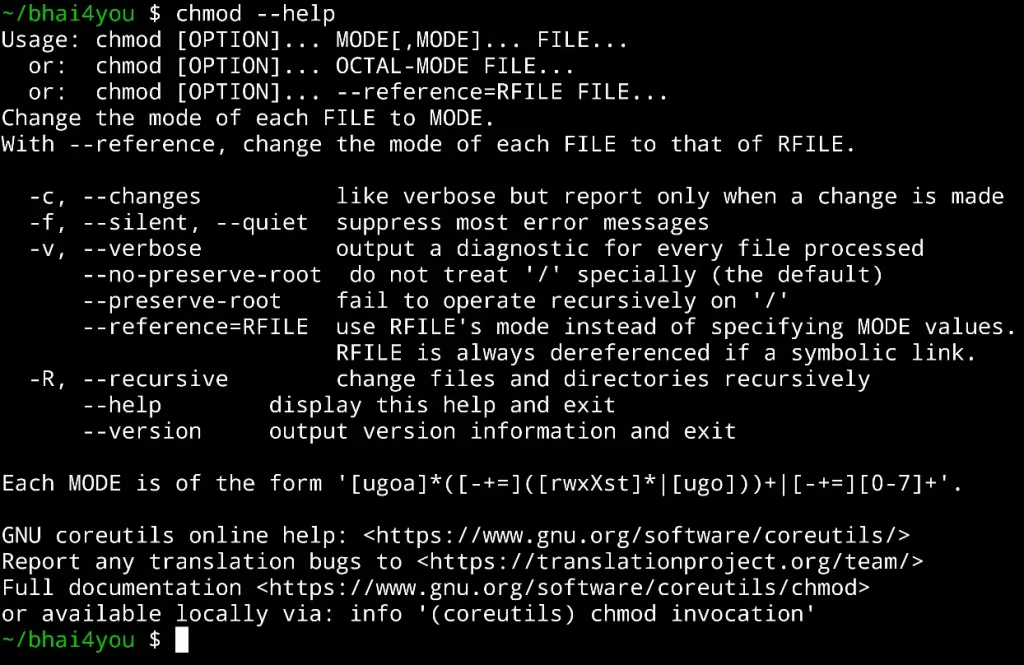
ProTip:-you can use “chmod +x *” to give all commands to all files present in current directory
chmod +x *
Understanding the intricate permissions of the ‘chmod’ command in Termux is key to managing access to your files and directories.
Whether you’re granting specific permissions to users or groups, the flexibility of ‘chmod’ empowers you to tailor access rights according to your needs. Delving into the details of the permission syntax unlocks a wealth of possibilities, allowing you to fine-tune the security and accessibility of your digital workspace.
Incorporating ‘chmod –help’ into your exploration provides a comprehensive guide to the command’s capabilities, enriching your command-line proficiency in Termux.