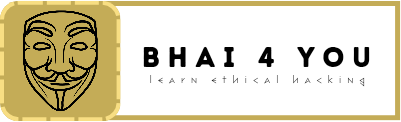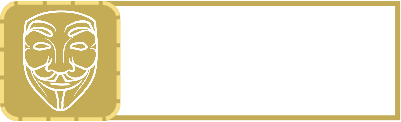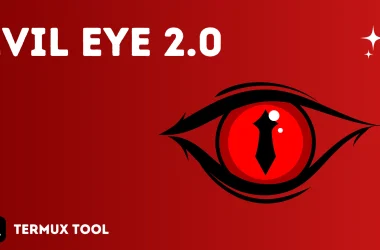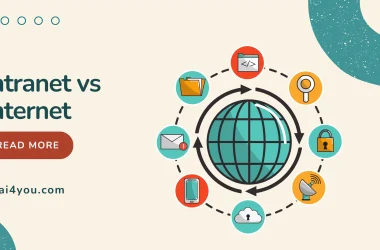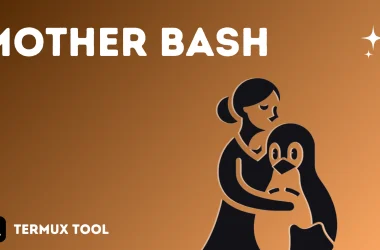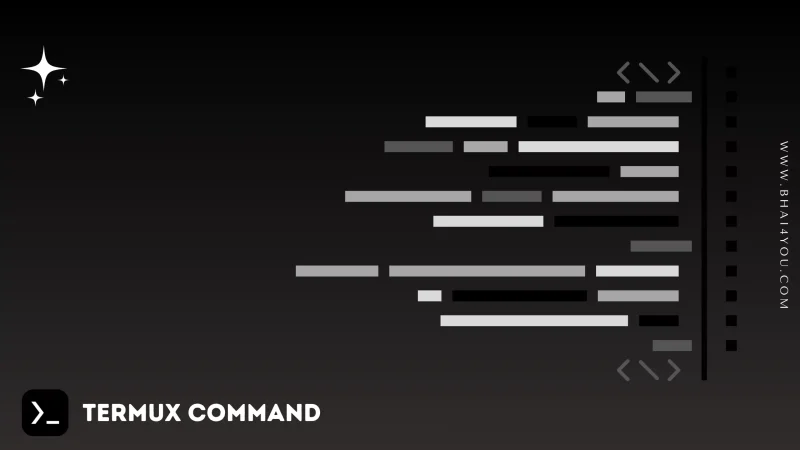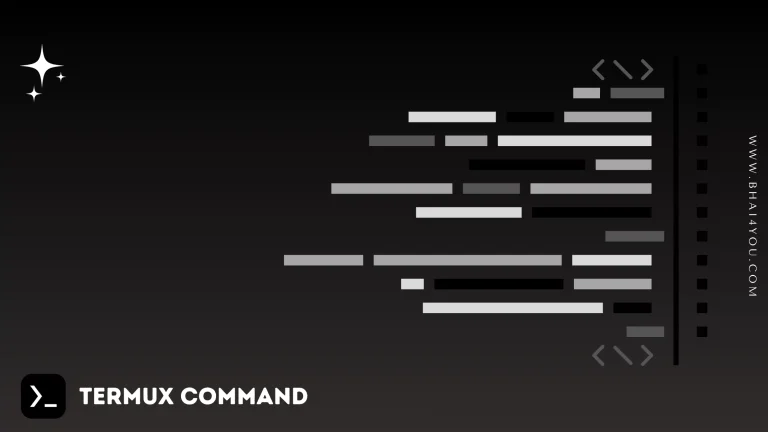The cd command in Termux is your go-to navigator for swiftly moving through directories, streamlining your file organization with precision and ease.
Navigating directories is a fundamental task when working with the command line. In this tutorial, we’ll explore the “cd” command in Termux, a powerful tool for moving through directories effortlessly.
The “cd” command stands for “change directory.” It allows users to move to a different directory in the specified path.
cd
To move to a different directory, use the following syntax:
cd directory_nameExample : Let’s move to a directory named “bhai” using the command :
cd bhai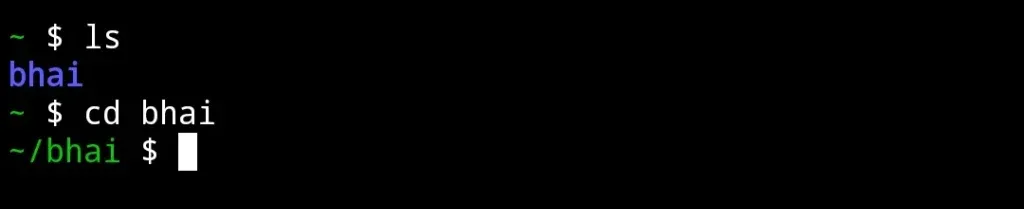
On the above image, we moved to the directory named “bhai” , and we can check the current directory by using ls command
To move to a different directory, you can specify the directory name.
Additionally, you can navigate through directories using the following commands :
The cd .. command moves up one level in the directory structure.
cd ..
The cd /absolute/path/to/directory command changes to a directory using an absolute path.
cd /absolute/path/directory
Additionally, you can use the following commands with the cd command:
The cd / command changes to the root directory.
cd /
Knowing the significance of the ‘cd’ command in Termux is key for navigating directories. Unlike ‘ls,’ which lists existing files and folders, ‘cd’ is all about moving to different directories.
Understanding ‘cd’ helps you efficiently navigate through your workspace in Termux.
TIP:- you can see present working directory using pwd command