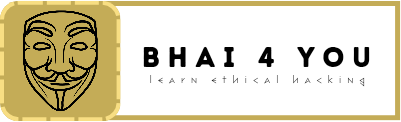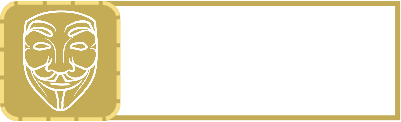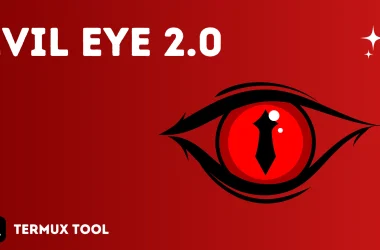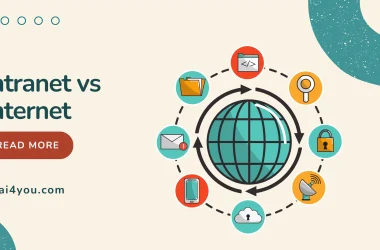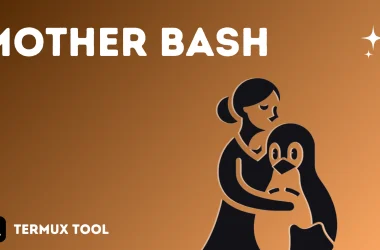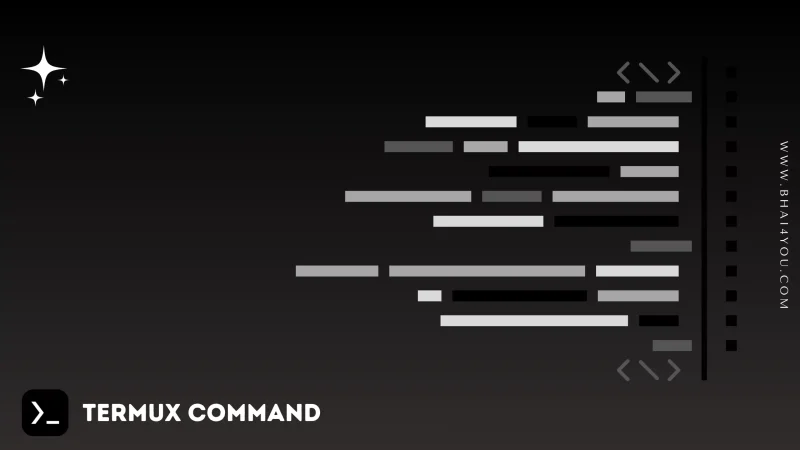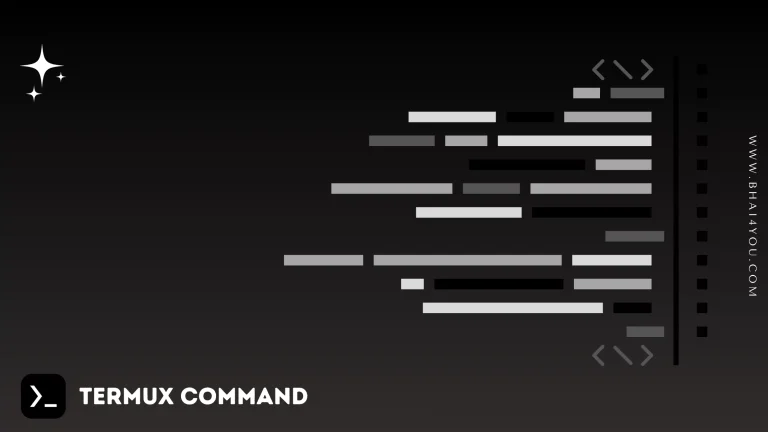The cat command in Termux is your utility for displaying the contents of files, facilitating quick and efficient file examination.
Examining the content of files is a common task in the command line. In this tutorial, we’ll explore the “cat” command in Termux, a versatile command for displaying file contents with ease.
The “cat” command stands for “concatenate.” It allows users to display the contents of one or more files, concatenate them, or create new files.
cat
To display the contents of a file, use the following syntax:
cat file_name
Let’s display the contents of a file named “bhai4you.txt” in the current directory :
cat bahi4you.txt
The “cat” command displays the contents of the “sample.txt” file in the terminal, as illustrated in the image above.
Displaying Multiple Files :
You can display the contents of multiple files simultaneously by specifying their names :
cat file1 file2 file3For example, to concatenate the contents of three files named “intro.txt,” “body.txt,” and “conclusion.txt,” use the command:
cat intro.txt body.txt conclusion.txt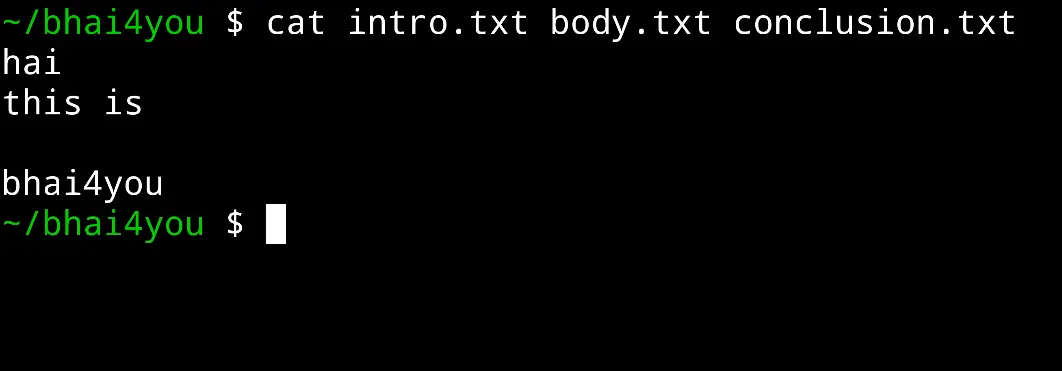
cat –help
For additional options and information about the “cat” command, you can use the “–help” flag.
Running the following command :
cat --helpThe “–help” flag provides detailed information about the usage and options of the “cat” command, allowing you to explore its functionalities further.
cat command offers various sub-options, granting you flexibility in displaying and manipulating file contents. Explore these options to enhance your command-line experience and gain mastery over the “cat” command in Termux.

The ‘cat‘ command in Termux is a versatile tool for displaying and concatenating file contents, enabling efficient file examination and manipulation.
Whether you’re examining individual files or concatenating multiple files, ‘cat‘ provides a seamless way to view and manipulate data.
By incorporating ‘cat –help‘, you gain access to a wealth of options, expanding your ability to interact with file contents in the command line.
Dive into the myriad possibilities of ‘cat’ to enhance your Termux experience and elevate your proficiency in the command-line environment.